Frequently Asked Questions
Last edited: Jan 20, 22
Get the most out of OpenSay in Slack
Table of Contents
- 👻 How to Post Anonymously in Slack?
- 📊 How to Poll and Vote Anonymously in Slack?
- 🌈 How to Give Karma Anonymously in Slack?
- 📣 How to Shout-out Anonymously in Slack?
- ✅ How Anonymous Authors can Display a Verified Usergroup in Slack?
- ⏱️ How to Use Weekly Triggers to Improve Team Engagement
- 📃 How to Whitelist Channels in Slack?
- 🗣️ How to Allow Specific Languages in Slack?
- 💬 How to Reply Anonymously in Slack?
- 🚩 How to Flag a Message as Inappropriate in Slack?
- 🌡️ How to Limit Message Sentiment in Slack?
- 🕸️ How to Limit Message Perspective in Slack?
- 🤫 Whispers in Slack
- 📨 How to Whisper Anonymously in Slack?
- 🔒 How to Use OpenSay in Private Channels?
- 👼 How to Reply as You to an Anonymous Message in Slack?
- 💁 How to Introduce OpenSay to Slack Channels?
- 📈 How to View Usage Analytics of OpenSay
- 💡 How to Give Anonymous Feedback in Slack?
- 🎁 How to Create an Anonymous Suggestion Box in Slack?
- 🗽 How to Get on the Pro Bono Tier?
- 📑 List of OpenSay Subcommands
👻 How to Post Anonymously in Slack?
An anonymous Slack message looks like this:
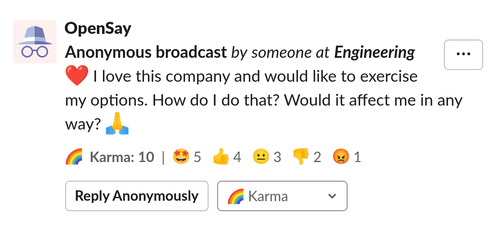
-
Type
/anon <text>(e.g./anon Hello World!), click on Post Anonymously ,click on Continue and Post. -
Type
/anon, click on Post Anonymously (or simply type/anon post), choose a channel, write a message
, click on Continue and Post.
-
Selecting Post Anonymously from OpenSay's Slack Home (click on @OpenSay).
-
Click the ⚡ (shortcuts button) and choose Post Anonymously.
The anonymous message modal allows you to choose a channel and type your anonymous message. Note that you can also use slack formatting for channel or user mentions and emojis:
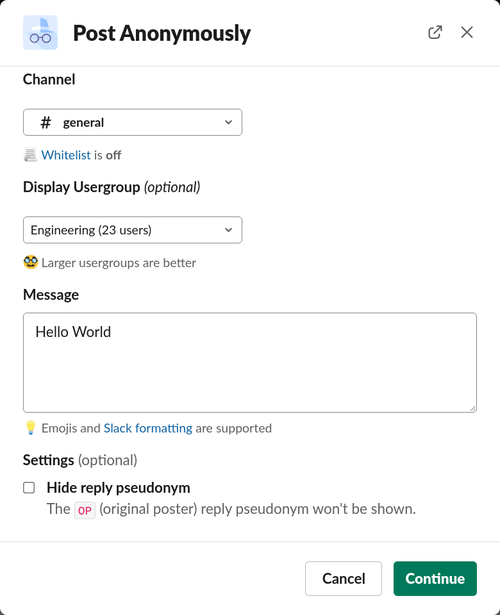
Authors that belong to a Slack usergroup (e.g. Engineering) will have the option to display it.
Authors can choose to omit the OP reply pseudonym when they reply.
Clicking on Continue brings up the Message Preview modal, where you can see the sentiment and perspective analysis of your content and how your anonymous message would render in Slack:
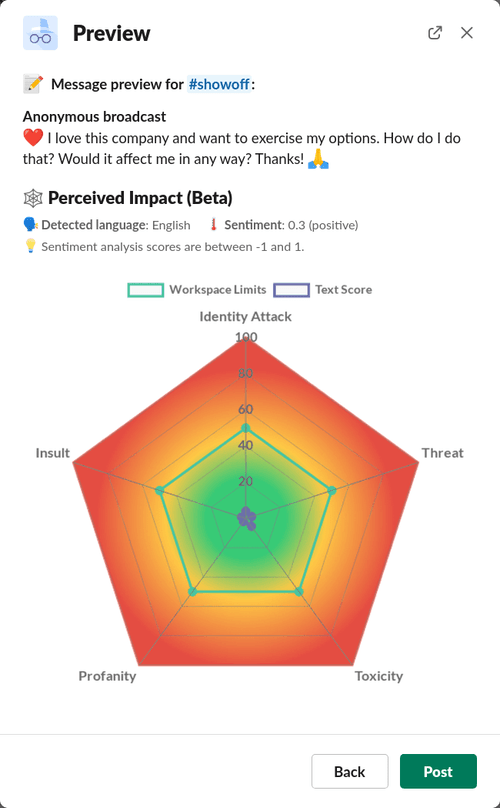
📊 How to Poll and Vote Anonymously in Slack?
Anonymous polls, where both pollster and voter are anonymous, remove most of the prevailing biases and brings us closer to the truth. Learn more by reading our blog post. DkBA7PKIC4mmI
chevron_right April An anonymous Slack poll looks like this:
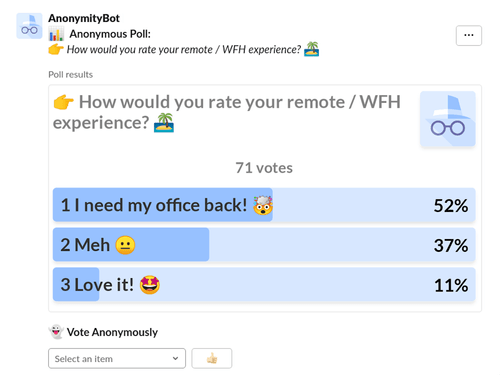
Voting can be done by simply selecting an option. One user one vote. Users can change their selection.
You can poll anonymously in Slack in three ways:
-
Type
/anon poll, choose a channel, type a topic and options and click on Poll. -
Type
/anon, click on Poll Anonymously (or simply type/anon poll). -
Click the ⚡ (shortcuts button) and choose Poll Anonymously.
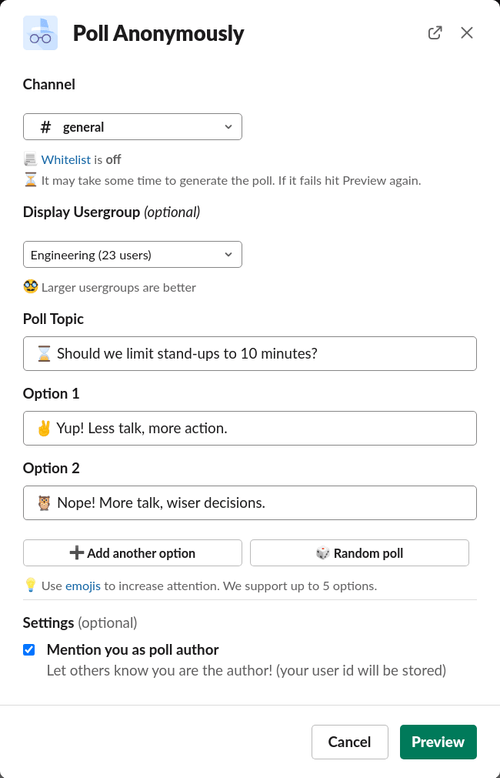
Authors that belong to a Slack usergroup (e.g. Engineering) will have the option to display it.
Polls with non-anonymous authors can be achieved by hitting the Mention you as poll author option.
🌈 How to Give Karma Anonymously in Slack?
Simply click on the 🌈 Karma selection box and choose your preference. You can give Karma on posts, replies, polls and whispers.
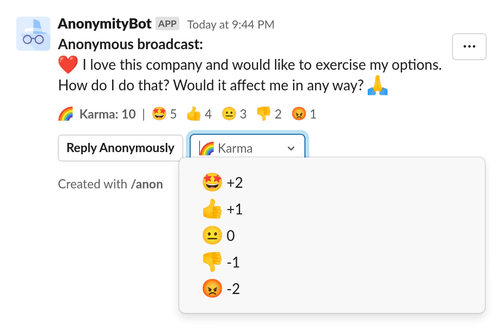
The Karma score is the sum of all Karma votes. Votes are on the basis of "One man, one vote". Users can change their Karma selection.
When the Karma score is below the threshold ( 0 by default), the message is hidden:
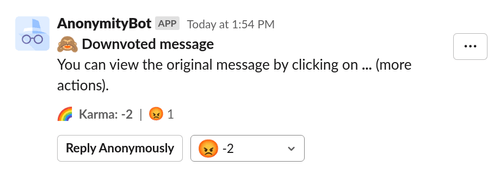
Slack admins can change the Karma threshold by signing in to opensay.co:
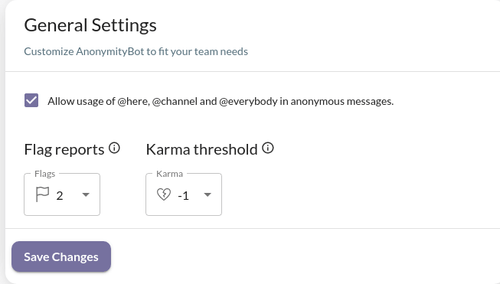
📣 How to Shout-out Anonymously in Slack?
Anonymous shout-outs allow team members to recognize, praise or give kudos to others. They look like this:
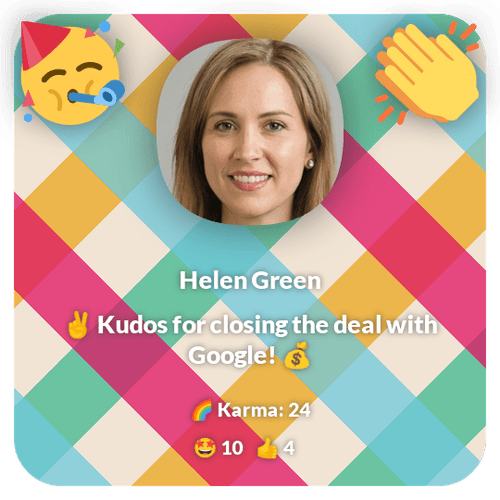
We use AI to allow only for positive sentiment.
The 🌈 Karma in the image is dynamically updated which makes it easy to download and embed the shout-out in presentations, documents, etc.
You can shout-out anonymously in Slack in three ways:
-
Type
/anon shoutout, choose a channel, select a person to shout-out to and type your message. -
Type
/anon, click on Shout-out Anonymously (or simply type/anon shoutout). -
Click the ⚡ (shortcuts button) and choose Shout-out Anonymously.
The shout-out dialog looks like this:
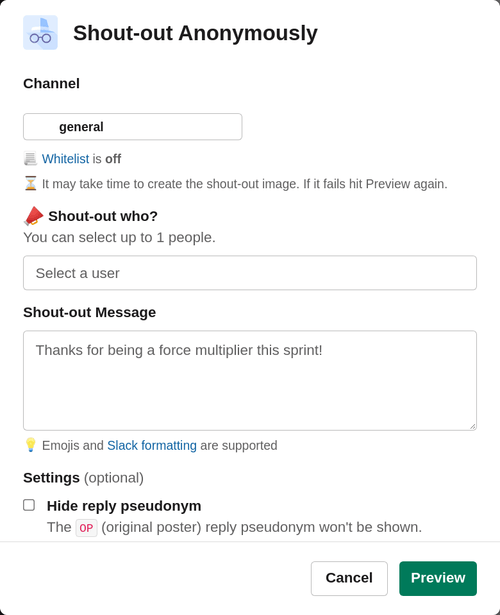
✅ How Anonymous Authors can Display a Verified Usergroup in Slack?
Anonymous authors can choose to display a [Slack usergroup] they belong to.
It looks like this:
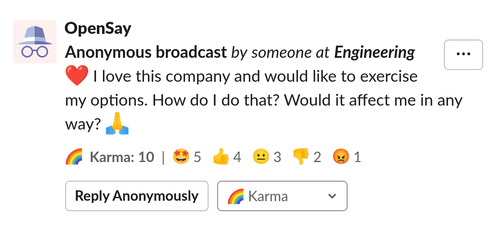
Notice the someone at Engineering in the message title.
Members of Slack Usergroups will be shown a Display Usergroup section in their creation dialog of anonymous messages, replies, polls and whisper.
For example:
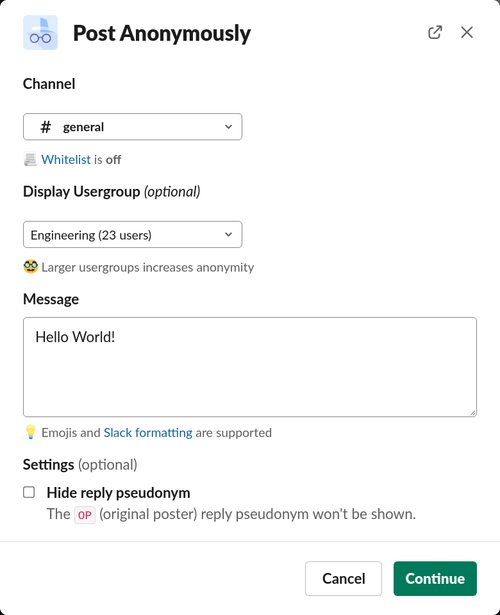
For more information on this feature you are invited to read our blog post about it - Verified Usergroups for Anonymous Authors.
⏱️ How to Use Weekly Triggers to Improve Team Engagement
Weekly Triggers allow teams to periodically ask for anonymous feedback. You can learn more on why it is helpful in this blog post.
Weekly Triggers are basically Slack messages that look like:
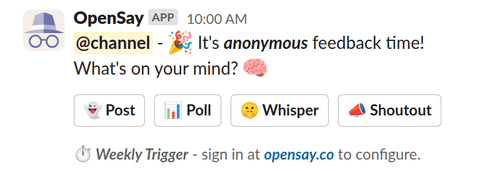
Note that @channel is being mentioned only if the Notify channel checkbox is checked.
You can easily add Weekly Triggers to your Slack workspace by:
- Make sure you have OpenSay installed, if not - click "Add to Slack" at opensay.co.
- Sign-in with Slack at app.opensay.co and scroll to the Weekly Triggers section.
- Add new Weekly Triggers, it is quite self-explanatory:
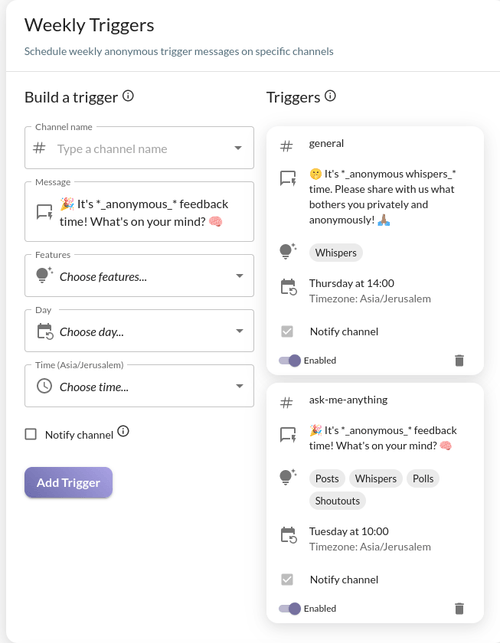
Feel free to reach out to us or schedule a demo for help is needed.
📃 How to Whitelist Channels in Slack?
Sign in to app.opensay.co, browse to Dashboard, enable the Channel Whitelist feature and add channels to it. Only Slack workspace admins can enable it.
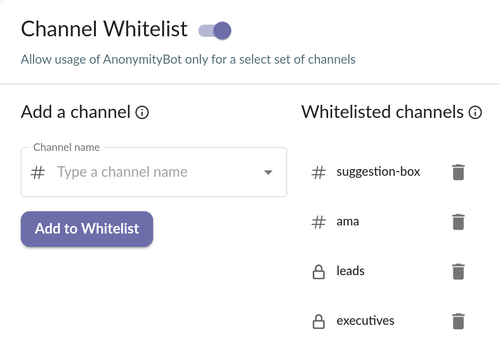
🗣️ How to Allow Specific Languages in Slack?
We automatically detect the language of messages and allow admins to limit anonymous content to specific languages. For instance, a distributed team may choose to only allow messages in English or German.
Sign in to app.opensay.co and select the languages you allow from the Allowed languages drop-down list. Empty means all languages are allowed.
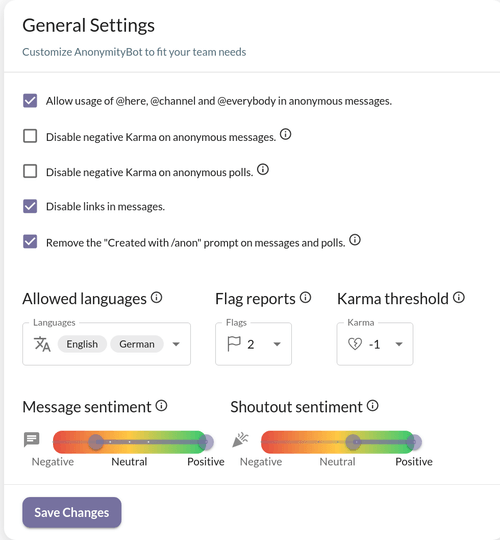
💬 How to Reply Anonymously in Slack?
Click on ⋮ (More actions) for any message (anonymous or not) then choose Reply Anonymously.
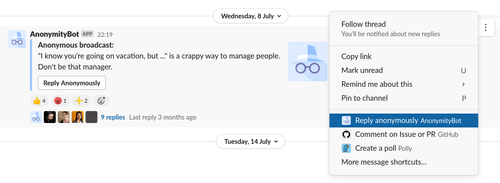
Anonymous replies show a pseudonym of the author, for instance R1 is the
author of the first reply and more replies by the same author would result in the same pseudonym (R1).
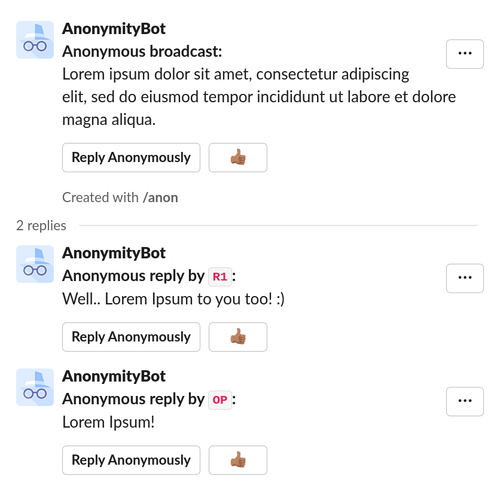
If the replied to message is an anonymous message or poll, when the original author of the anonymous message or poll replies, her pseudonym is OP.
🚩 How to Flag a Message as Inappropriate in Slack?
Team members can self-regulate anonymous messages by achieving a required number of flag reports (3 by default, can be changed in OpenSay's Dashboard).
To flag a message as inappropriate, click on the message overflow menu (the three dots) and select Flag as Inappropriate.
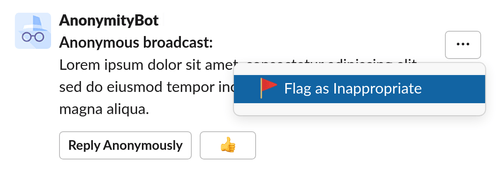
Choose the reason and allow us to mention you (we do this to avoid flag trolls):
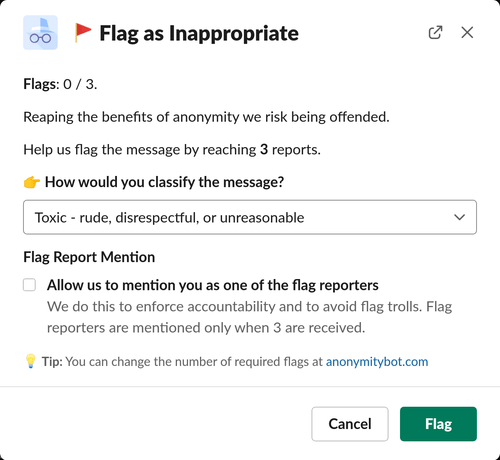
When there are enough flag reports the message is removed.
🌡️ How to Limit Message Sentiment in Slack?
All messages are scored with AI for their sentiment. You can automatically moderate content by choosing a sentiment range. For example, you can choose a range of -25 to 100 to approximately allow for neutral-positive messages.
Sign in to app.opensay.co and use the slider under Message sentiment to select the allowed sentiment range.
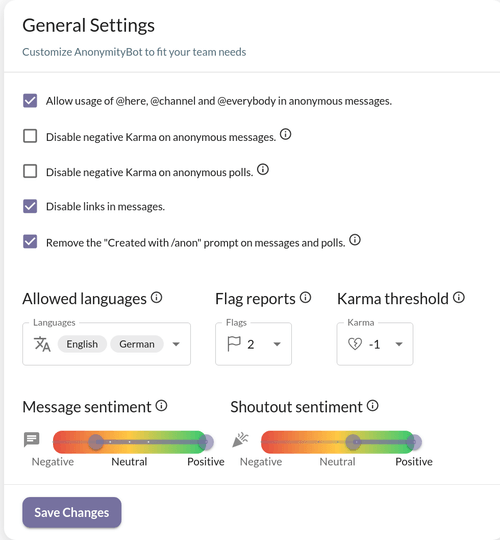
Shout-outs should be positive and therefore are limited to always be scored above +25% by our sentiment analysis engine.
🕸️ How to Limit Message Perspective in Slack?
All messages are scored with AI for their perspective.
For example:
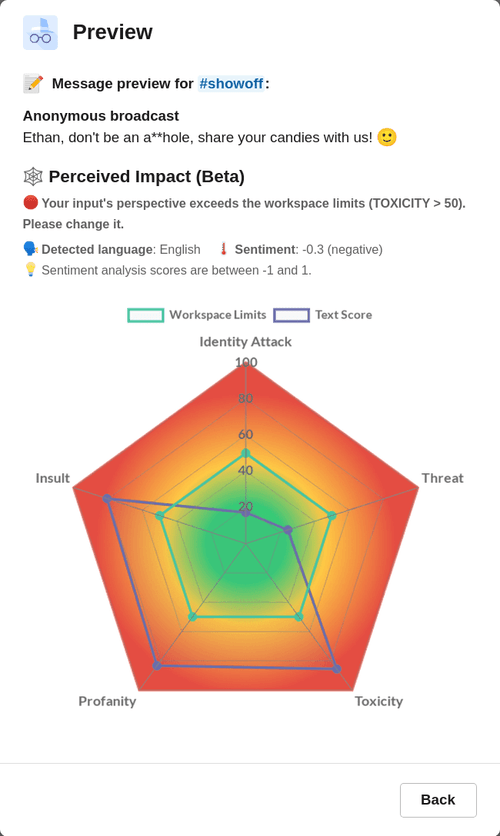
Only messages that are ranked lower (i.e. are inside the polygon) than your workspace limits (the green line) are allowed.
You can add more AI models and change your workspace limits by signing in to: app.opensay.co and edit the Perspective Limits panel.
For example:
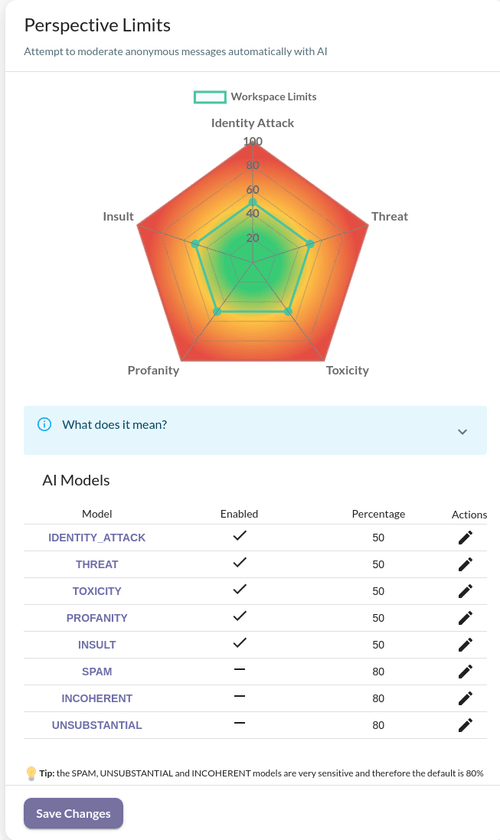
🤫 Whispers in Slack
Whispers are private messages, anonymous or not, that can be sent from any workspace member to a private channel ("whisper channel") where only specific persons are in - for example, leadership or HR team.
A thread is shared between the whisperer and members of the whisper channel - so both parties can reply anonymously and form a communication channel.
For example:
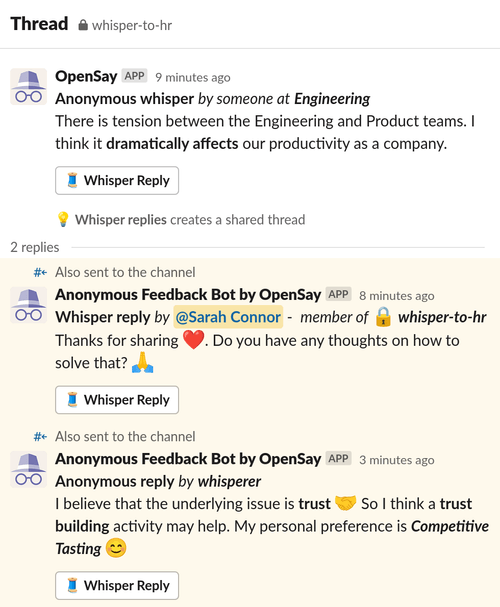
It is great for private suggestion boxes, ways to raise concerns or simply to allow private anonymous thoughts in private channels
For example, Human Resources (HR) can create a new private channel named #whisper-to-hr, invite only HR personnel and capture concerns and thoughts from the team with anonymous whispers.
On the same note:
- R&D can create #whisper-to-rnd.
- Marketing can create #whisper-to-marketing.
- Executives can create #whisper-to-executives.
- Management can create #whisper-suggestions or #private-suggestion-box.
- etc.
You can also enable anonymous whispers for already existing private channels.
📨 How to Whisper Anonymously in Slack?
First, an admin needs to enable Anonymous Whispers and add private channels in OpenSay's Dashboard.
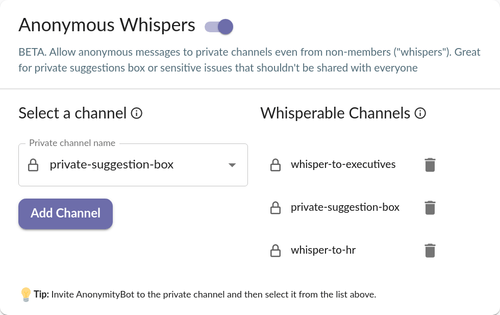
Any member can now invoke the whisper anonymously dialog with one of the following:
- Typing
/anon whisper. - Selecting Whisper Anonymously from OpenSay's Slack Home, Menu or Slack's Shortcuts interface.
The whisper anonymously dialog is straightforward and reminiscent of the post anonymously dialog:
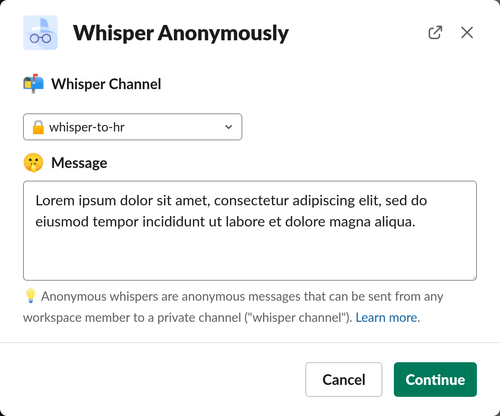
Clicking Continue leads to the Preview View which shows you how the whisper would look like to members of the chosen whisper channel.
🔒 How to Use OpenSay in Private Channels?
Invite OpenSay the private channel with invite @OpenSay and use in the same manner as before.
👼 How to Reply as You to an Anonymous Message in Slack?
You can reply as you, as you would for any other Slack message. Simply click on the Reply to thread button:
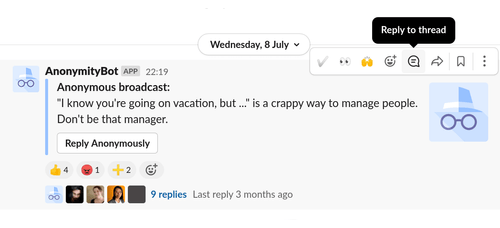
💁 How to Introduce OpenSay to Slack Channels?
Type /anon, click on Introduce OpenSay, choose a channel and click Introduce.
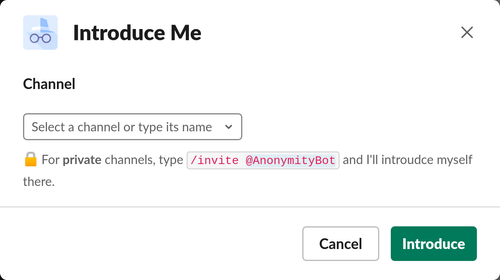
📈 How to View Usage Analytics of OpenSay
We collect anonymized usage analytics of OpenSay:
[[max-height-image]]
|
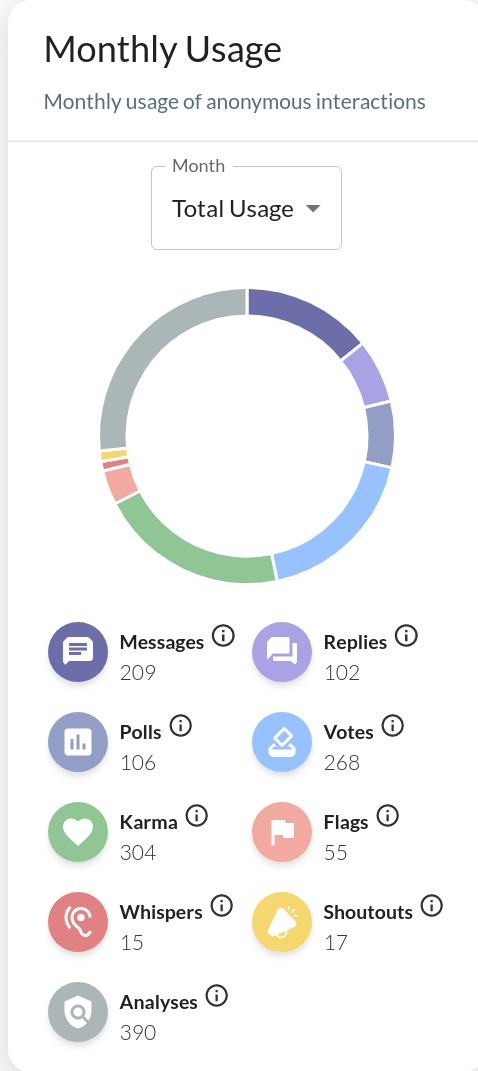
View usage analytics by signing in to app.opensay.co,
💡 How to Give Anonymous Feedback in Slack?
Anonymous feedback is used to extract valuable thoughts by increasing the psychological safety of the team - people feeling they can raise questions, concerns, and ideas without fear of personal repercussion.
With OpenSay, anonymous feedback can come in the following forms:
- Anonymous messages in a public or private channels
- Anonymous replies to discussions
- Anonymous polls and votes
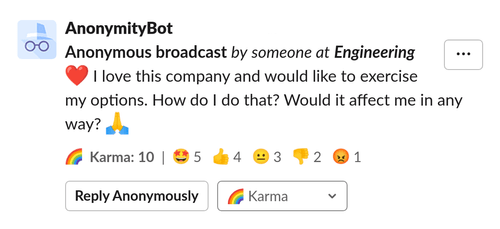
Members can anonymously signal an approval with the thumbs up button (👍) on messages and polls.
🎁 How to Create an Anonymous Suggestion Box in Slack?
Anonymous suggestion box is tool that is usually used by management to hedge against their self imposed thought silos.
With OpenSay, since we allow anonymous conversations, any channel becomes a suggestion box.
Some teams prefer to allow anonymous discussions only for specific public or private channels (see Channel Whitelisting)
🗽 How to Get on the Pro Bono Tier?
OpenSay is automatically free for educational workspaces (see blog post).
If you're a member of a non-commercial organization or an open source project
please either apply here or with /anon pro-bono and we'll be in touch! :) ✌️.
📑 List of OpenSay Subcommands
/anon- opens the Menu view./anon faq- opens the FAQ view./anon help- sends basic usage instructions./anon post- opens the Post Anonymously view./anon poll- opens the Poll Anonymously view./anon whisper- opens the Whisper Anonymously view./anon shoutout- opens the Shoutout Anonymously view./anon intro- opens the Introduce to Channels view./anon feedback- opens the Contact Us & Feedback view./anon <message_to_be_sent>- opens the Post Anonymously view with message_to_be_sent preset.